Unreal Engine Support for Simple Collisions
UE4 and UE5 support the import of Simple and partially Complex collisions.
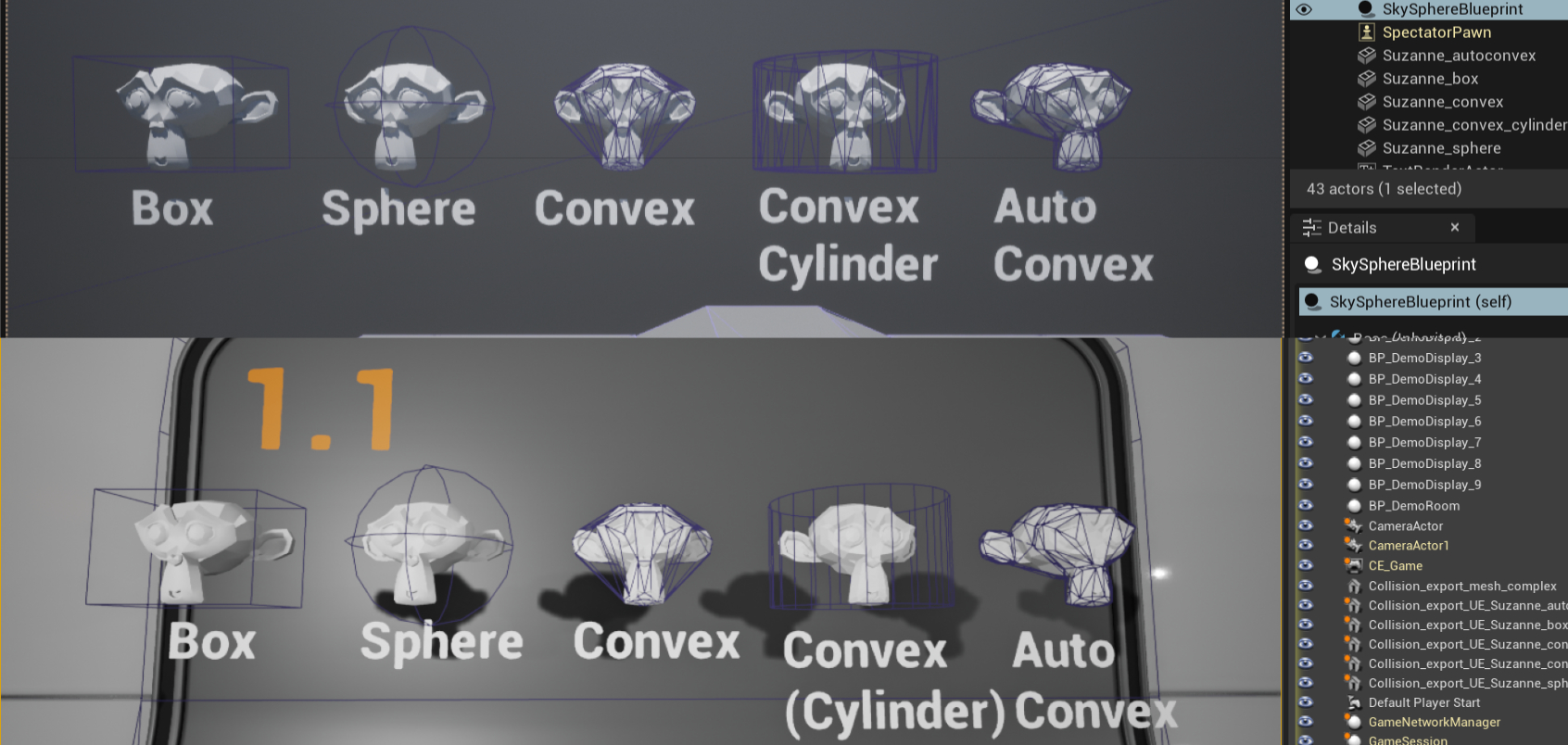
Unreal Engine Overview
Unreal Engine uses two types of collisions: Simple and Complex. This guide focuses on Simple Collisions. Complex Collisions usually rely on visual mesh geometry.
In Unreal Engine, you have access to simple and complex collision shapes. Simple Collisions are primitives like cubes, spheres, capsules, and convex hulls. Complex Collision is the trimesh of a given object. By default, Unreal Engine creates both simple and complex shapes, then, based on what the user wants (complex query versus simple query), the physics solver will use the corresponding shape for scene queries and collision tests.
Learn more: Simple vs Complex Collision in UE4
Naming for Simple Collisions
To detect Simple Collisions automatically, you must follow the correct naming conventions. Here’s a summary from the UE4 Documentation:
| Prefix | Description |
|---|---|
| UBX_[RenderMeshName]_## | Box-shaped collision. Must be a regular rectangular 3D object. No deformation allowed. |
| UCP_[RenderMeshName]_## | Capsule-shaped collision. A cylinder with hemispherical ends. No deformation allowed. |
| USP_[RenderMeshName]_## | Sphere-shaped collision. No deformation allowed. |
| UCX_[RenderMeshName]_## | Convex-shaped collision. Any closed convex 3D shape. |
Warning
Unreal Engine does not support mesh colliders for simple collisions. Split the shape into convex collisions or use Complex Collision as Simple Collision. Complex Collisions are not supported for dynamic objects.
Blender Setup
Set up the correct naming in the Collider Addon preferences according to Unreal Engine's conventions. The image below shows an example setup:
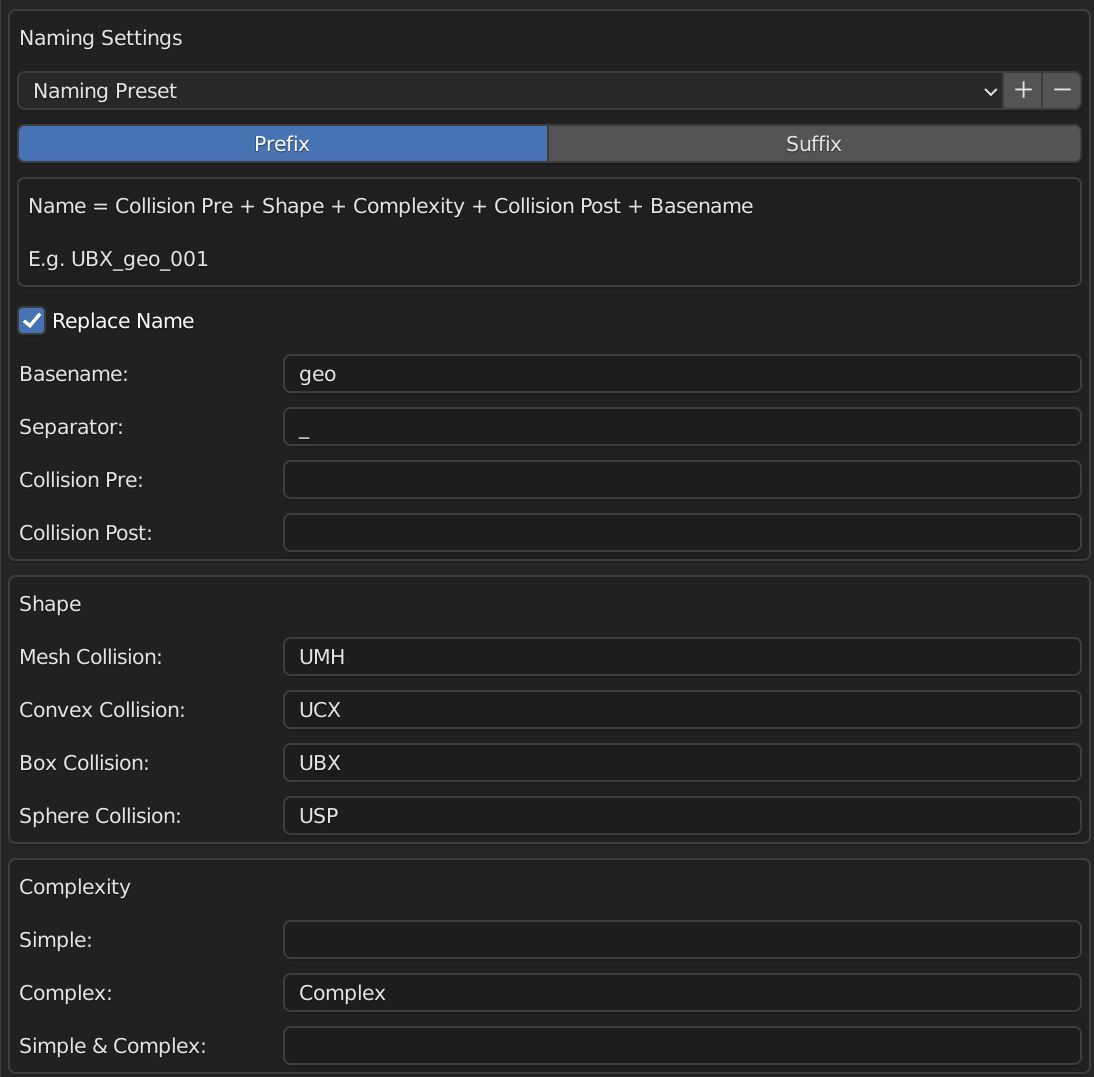
You can download the Unreal Engine Naming Preset here: Download | Instructions.
Setup Simple Collision in Unreal Engine
- Configure the naming in the Collider Addon preferences.
- Export the asset with correctly named colliders. No special export settings are required.
-
Import the asset into Unreal Engine. Unreal Engine will automatically detect and convert the collider naming into appropriate collision shapes. Optionally, disable "Auto Generate Collision" for more control.
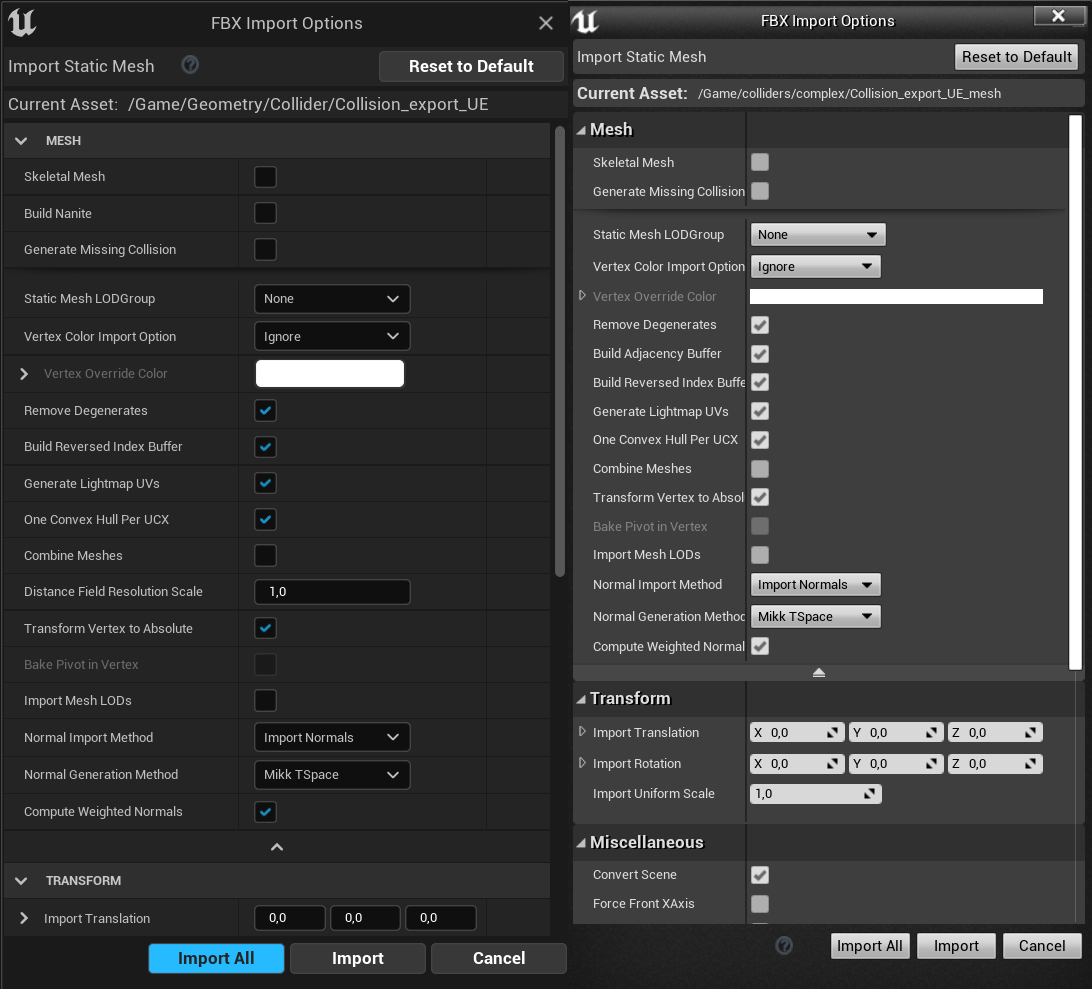
-
(Optional) Assign Physics Materials to the Simple Collision in the Static Mesh Editor under Collision -> Simple Collision Physical Material.
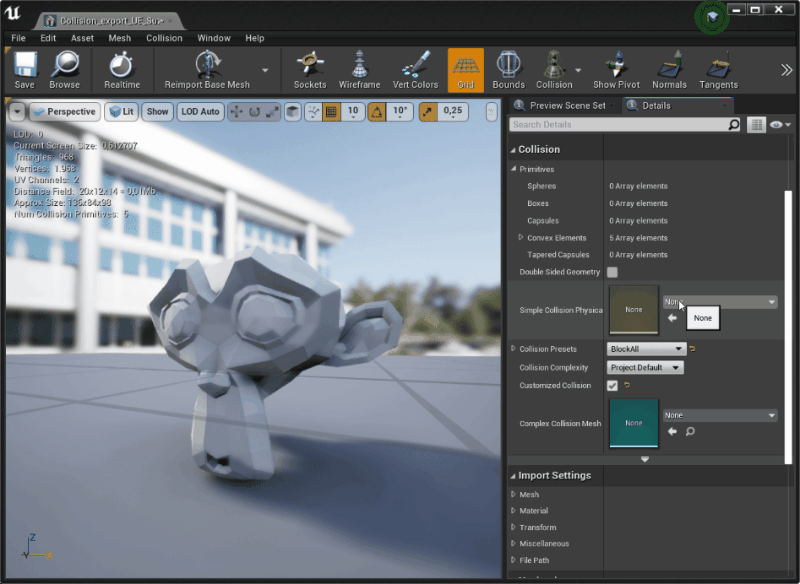
- Verify the Simple Collision in the Static Mesh Editor or by placing the meshes in the scene. Use Alt + C to check.
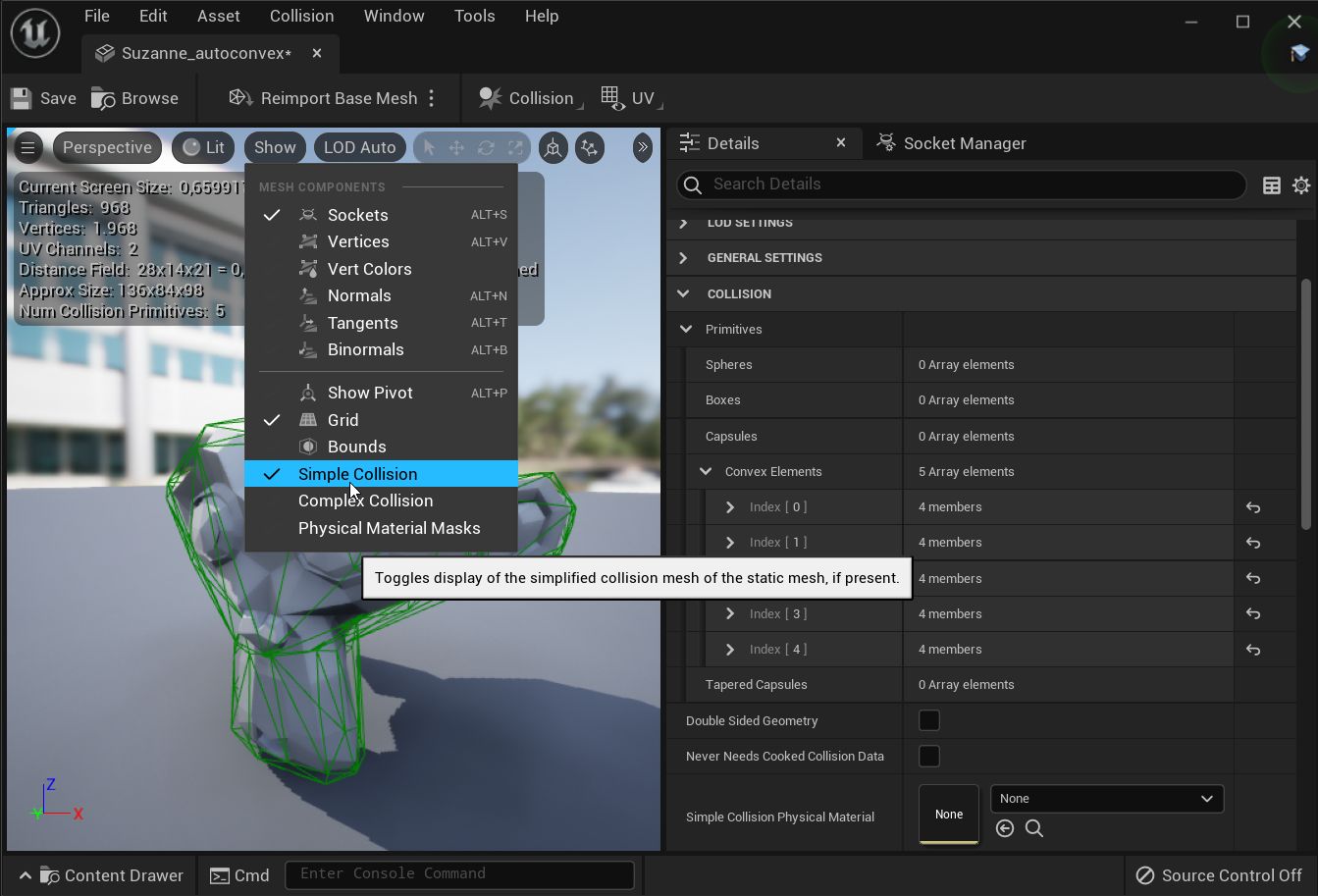
This workflow works for multiple collisions.
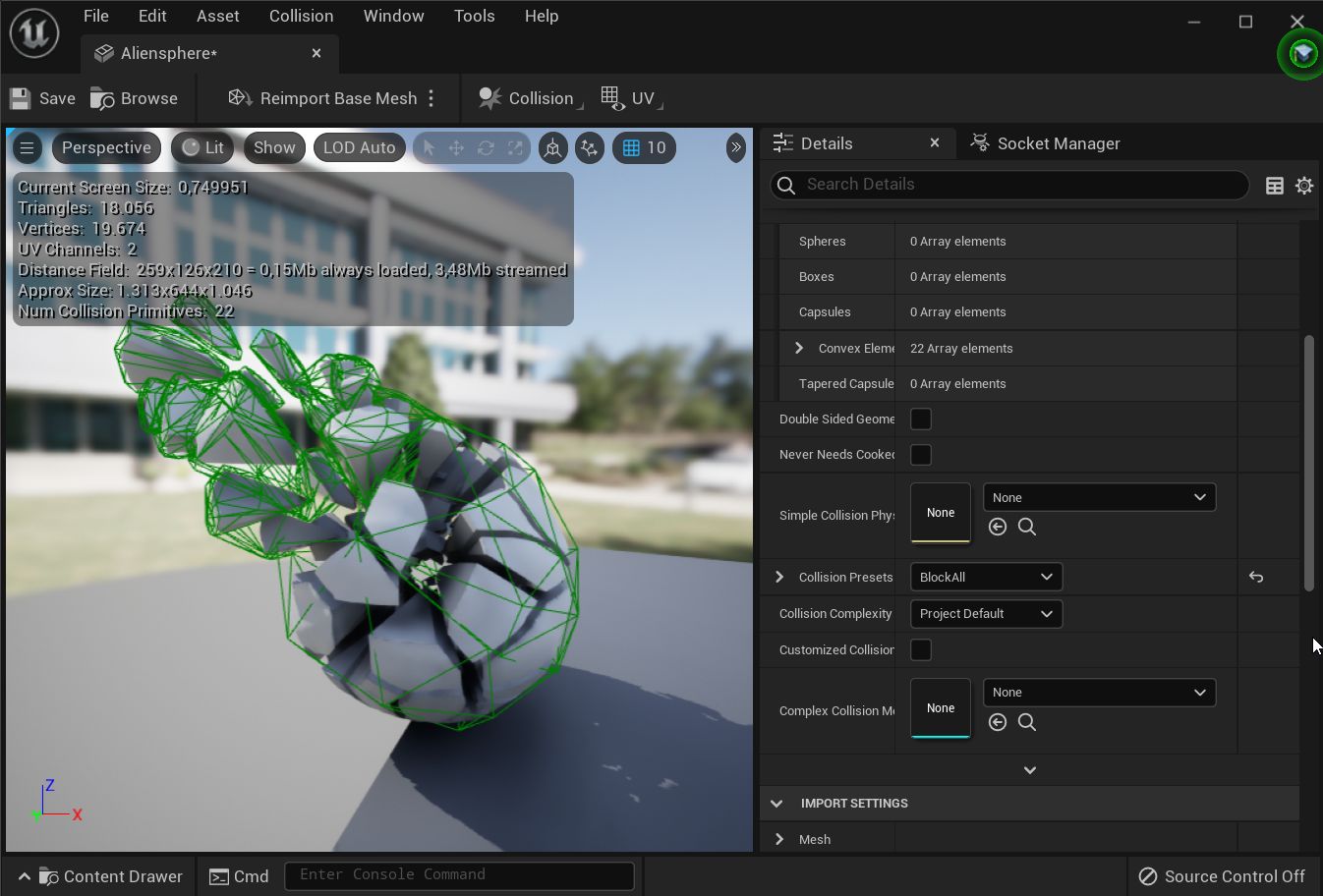
Setup Complex Collision
Complex Collisions must be exported as a separate asset. Here’s how to set it up:
- Export the asset (with Simple Collisions) and the Complex Collision as two separate assets.
- Import both into Unreal Engine.
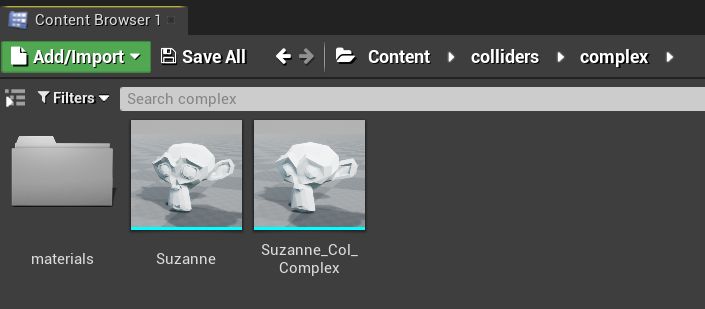
- In the Static Mesh Editor, assign the Complex Collision asset under Collision -> Complex Collision Mesh. Enable the preview from Show -> Complex Collision.
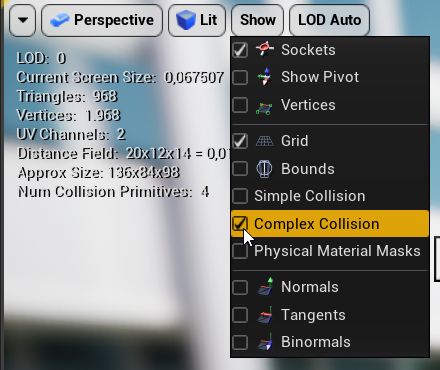
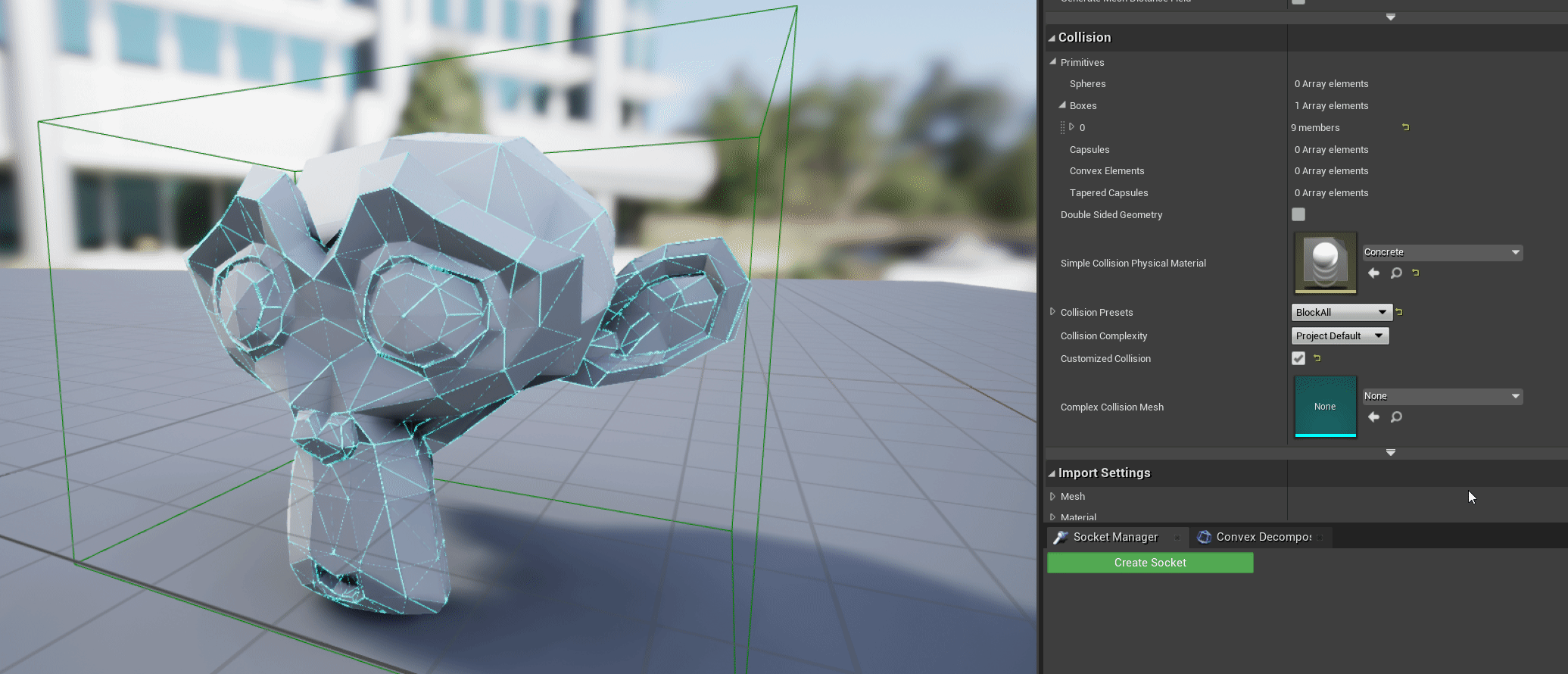
Advanced: Using Complex Collision as Simple Collision
You can force Simple Collisions to use Complex Collisions by adjusting the Collision Complexity in the Static Mesh Editor.
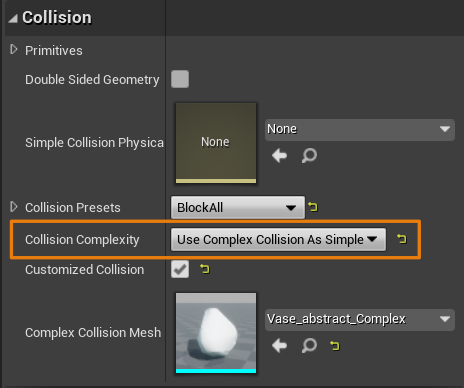
Warning
There is a known bug in UE4 and UE5 where the debug view shows the asset wireframe instead of the custom Complex Collision Mesh. However, the simulation uses the correct mesh.
Physics Materials for Complex Collisions
Physics Materials for Complex Collisions are part of the standard materials of the asset and cannot be handled by the addon.
More info: - UE4 Documentation: Physical Materials User Guide - UE4 Documentation: Add Custom Collision Types